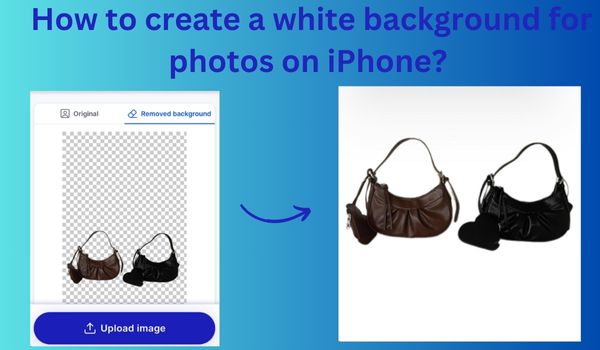People who already installed iOS 16 can benefit from one of the most interesting features of Apply: Separating the subject of an image from the background by lifting it up. You can paste, save, and drop the cutout everywhere you want as a new image and even make it as a sticker in messaging apps. In this blog, we will talk about How to create a white background for photos on iPhone. Even if you don’t have an iOS 16 iPhone, we still have another way. Why wait? Let’s dive in.
How to create a white background for photos on iPhone?
Option #1: Cut out the object with iOS 16
Step 1: Go to the photos folder on your iPhone and open the picture you want to change to a white background.

Step 2: Long press on the object and you will see a glowing line around it. IPhone immediately shows up two options to choose from copy/share. And then just choose the copy.

Step 3: Open the notes app on your iPhone, create a new note then paste the cutout there.
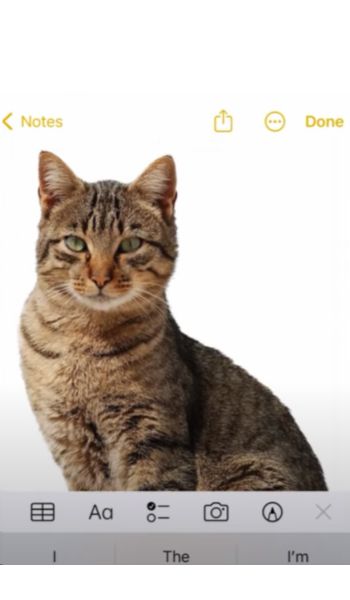
After that, press done. This will save the cutout in the note apps.
Step 4: All you need to do now is to long press on the object, you will get the option to share it, tap on it, and then scroll down to simply tap on the save image button.
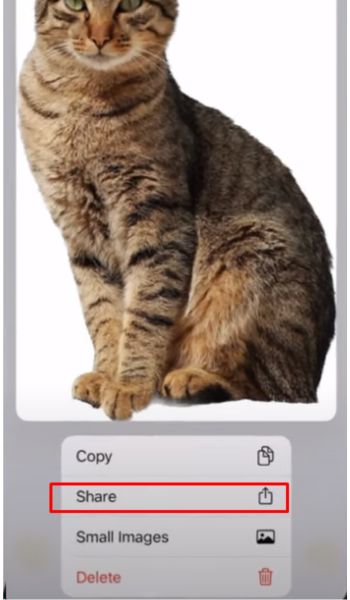
Step 6: Now, a new image with with white background will be saved to Camera photos.
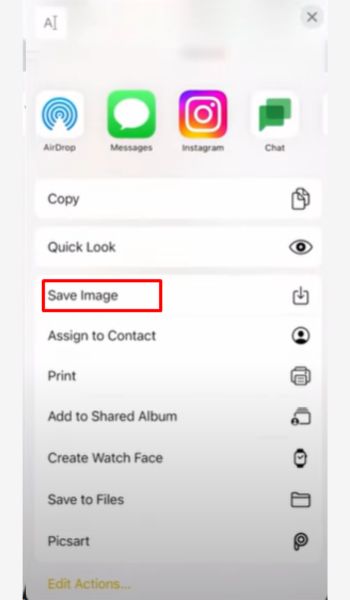
Option #2: Use an online background remover on IPhone
What if you don’t have an iOS 16 iPhone? What should you do to have a white background picture on your own phone? Fortunately, online background removers are born to solve the problem.
Online tools like Remove-BG works perfectly on both PCs and Smartphones ( iOS and Android included). Here is how to use it to apply a white background to pictures on iPhone.
Step 1: Open https://remove-bg.ai/ on Safari
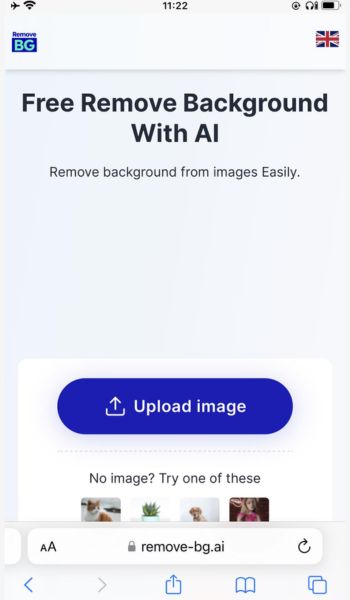
Step 2: Upload your image to Remove BG and it will automatically remove the current background.
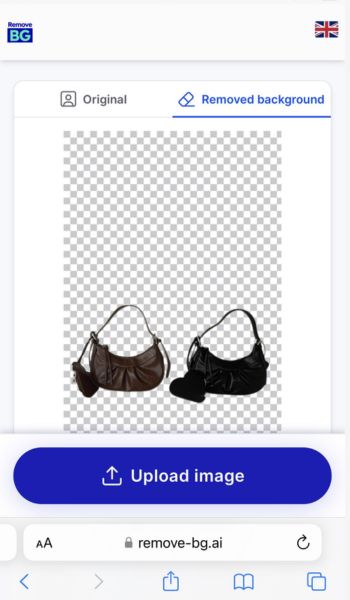
Step 3:Edit the background with white color
Step 4: Download the photo to your phone.
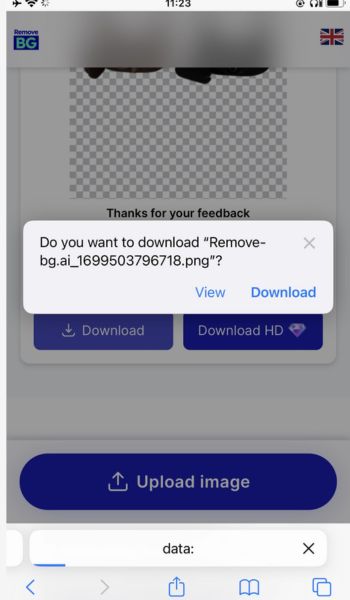
Step 5: Save the picture to the camera roll
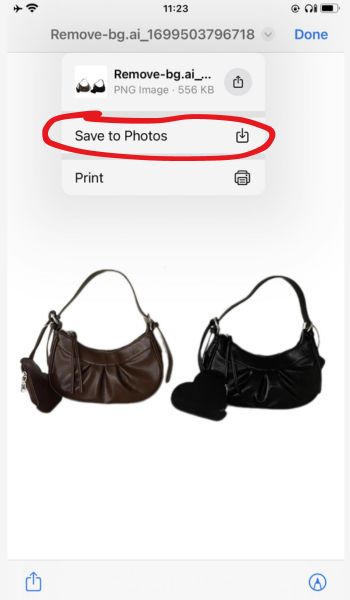
In comparison with other methods, using online background removers is more convenient and time-saving. More than that, they are free to use.
Conclusion
Creating a white background for photos on iPhone is simpler than it may seem. However, iOS 16 upgrade is required. By harnessing the power of built-in features like portrait mode and experimenting with exposure settings, you can elevate your photography game without the need for expensive equipment or professional editing software. Besides, you can use online background removal tools to clean up any background from pictures. With these tips in hand, you’re ready to turn any backdrop into a seamless, captivating white canvas for your pictures. Happy shooting!